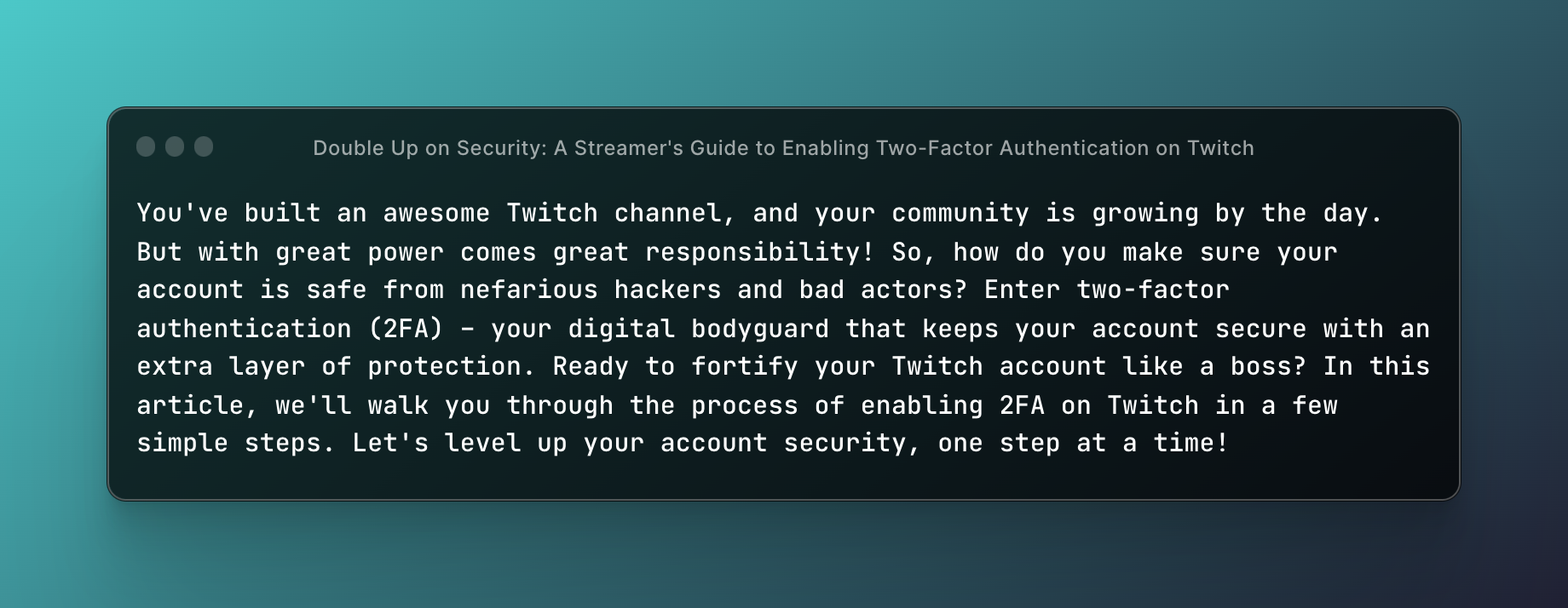You've built an awesome Twitch channel, and your community is growing by the day. But with great power comes great responsibility! So, how do you make sure your account is safe from nefarious hackers and bad actors? Enter two-factor authentication (2FA) – your digital bodyguard that keeps your account secure with an extra layer of protection. Ready to fortify your Twitch account like a boss? In this article, we'll walk you through the process of enabling 2FA on Twitch in a few simple steps. Let's level up your account security, one step at a time!
Step 1: Download an Authentication App
Before you can enable 2FA on Twitch, you'll need to have an authentication app installed on your smartphone. These apps generate temporary, time-sensitive codes that act as your second factor of authentication. Here are some popular options:
- Google Authenticator
- Authy
- Microsoft Authenticator
- LastPass Authenticator
Pick one that suits your preferences and install it on your phone.
Step 2: Log in to Your Twitch Account
Now that you've got your authentication app ready to go, it's time to log in to your Twitch account. Here's how:
- Open your browser and navigate to the Twitch website.
- Click on "Log In" in the top-right corner of the screen.
- Enter your username and password and click "Log In" again.
Step 3: Access Your Twitch Security Settings
Once you're logged in to your Twitch account, follow these steps to access your security settings:
- Click on your profile icon in the top-right corner of the screen.
- Select "Settings" from the dropdown menu.
- Click on the "Security and Privacy" tab.
Step 4: Enable Two-Factor Authentication on Twitch
You're almost there! Now it's time to enable 2FA on your Twitch account. Here's how:
- Scroll down to the "Two-Factor Authentication" section in the Security and Privacy settings.
- Click on the "Set Up Two-Factor Authentication" button.
- Enter your phone number and click "Continue."
- You'll receive a text message with a verification code. Enter the code in the provided field and click "Continue" again.
Step 5: Set Up Your Authentication App
Now that you've enabled 2FA on Twitch, it's time to link your account with your authentication app. Follow these steps:
- You'll be presented with a QR code on the screen. Open your authentication app on your smartphone.
- In the app, tap on the "+" button or "Add Account" option to add a new account.
- Scan the QR code displayed on the Twitch website using your phone's camera.
- Your authentication app will now generate a unique, time-sensitive code for your Twitch account.
- Enter the code from your authentication app into the Twitch website and click "Activate."
And voila! You've successfully enabled two-factor authentication on your Twitch account. From now on, whenever you log in, you'll be asked to enter a code from your authentication app, adding an extra layer of security to your account.
Bonus Tips: Making the Most of Your Twitch Security
Want to become a Twitch security pro? Check out these bonus tips:
- Use strong, unique passwords: Don't reuse passwords from other accounts, and make sure your Twitch password is a strong mix of letters, numbers, and symbols.
- Monitor your account activity: Regularly review your account for any suspicious activity, and report any unauthorized access immediately.
- Be cautious with third-party apps: Only grant access to third-party applications that you trust, and always review the permissions they request before granting access.
FAQs: Twitch 2FA Questions, Answered
Q: Can I use 2FA on multiple devices? A: Yes! You can set up the same authentication app on multiple devices. Some apps, like Authy, make it easy to sync your 2FA codes across devices.
Q: What if I lose my phone or can't access my authentication app? A: When setting up 2FA on Twitch, you'll be given backup codes. Make sure to store these codes in a safe place, as they can be used to access your account if you lose your phone or can't access your authentication app.
Q: Can I disable 2FA on Twitch? A: Yes, you can disable 2FA by going to your Security and Privacy settings on Twitch and clicking on the "Disable Two-Factor Authentication" button. However, we recommend keeping 2FA enabled for maximum account security.
Before You Leave: Securing Your Twitch Account Like a Pro
Congratulations! You've taken a crucial step in securing your Twitch account by enabling two-factor authentication. Now you can stream with confidence, knowing your account is safeguarded against unauthorized access. Remember to keep your authentication app and backup codes handy, use strong passwords, and stay vigilant when it comes to third-party apps.
As you continue to grow your Twitch community, make security a top priority. With 2FA enabled, you're well on your way to being a Twitch security pro, and your viewers will thank you for it. Happy streaming, and stay safe out there!